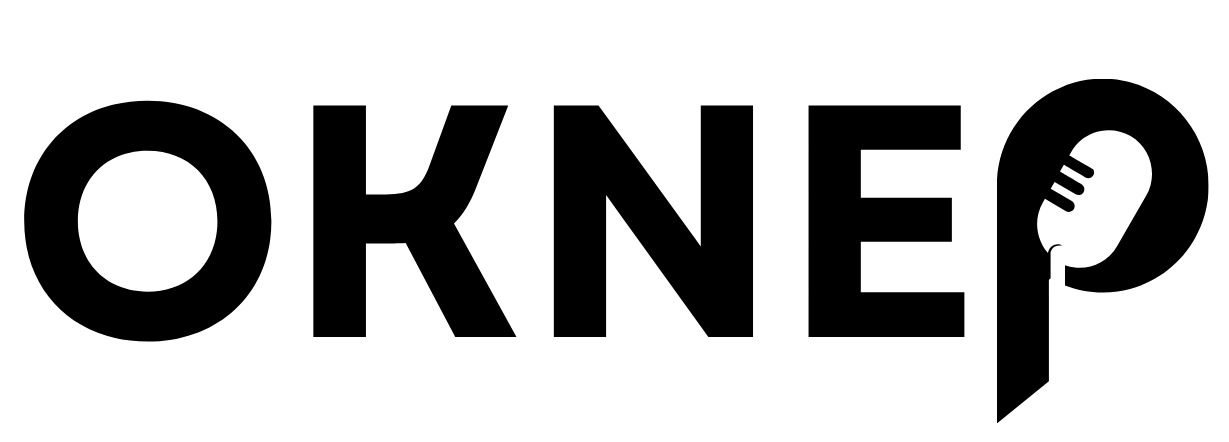The writing tools in Apple Intelligence let you rewrite emails and other text in a more professional or friendly tone. And you can quickly launch the writing tools with a keyboard shortcut on your Mac.
The recent release of Apple Intelligence has added a new set of helpful AI writing tools to your Mac. You can proofread emails, summarize documents and, the most useful of all, rewrite emails in professional or casual tone. You can access the writing tools wherever you type text on your Mac – in the Mail app, Gmail, Safari browser, and any other text editor.
Apple Intelligence is available on Macs running macOS Sequoia 15.1 and the device language is set to US English. The built-in AI integration means you can enhance your writing directly in your current app, without jumping back and forth between ChatGPT or Copilot in a separate window.
To access the AI writing tools inside your current app, you can select the text you want to edit, right-click and select Writing Tools > Show Writing Tools from the context menu.
Launch AI Writing Tools with a Keyboard Shortcut
If you prefer to use a keyboard shortcut to launch the writing tools on your Mac, here’s how you can do it.
- Launch the
Settingsapp on your Mac and selectKeyboard. Click theKeyboard Shortcutsbutton.

- Go to the
App Shortcutssection and click the+button to create a new shortcut.

- In the
Menu Titlefield, enterShow Writing Toolswhile the Application field is set to All applications. In theKeyboard Shortcutfield, pressCommand Shift .(period key). ClickAdd.

That’s it. Restart your current app and select the text you want to edit. Press Command Shift . to launch the writing tools without touching the mouse.