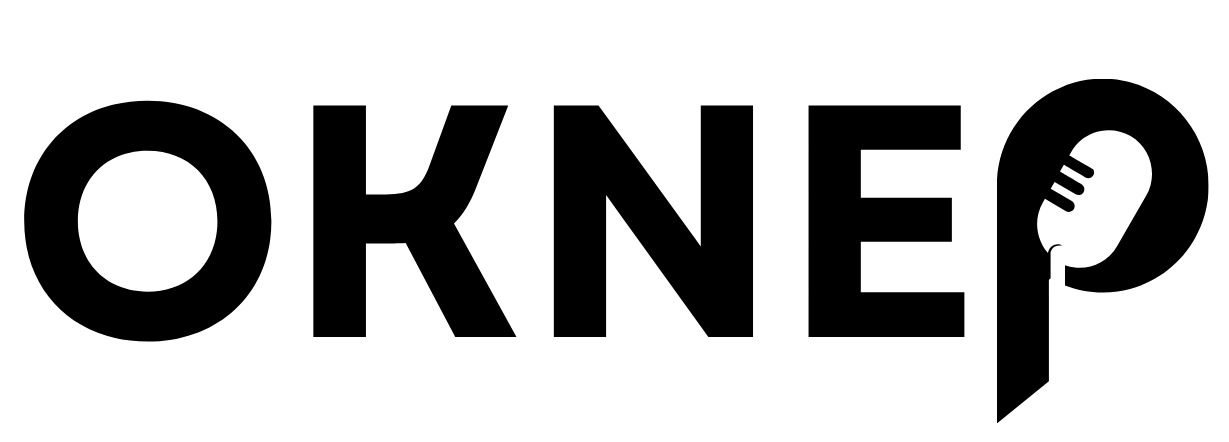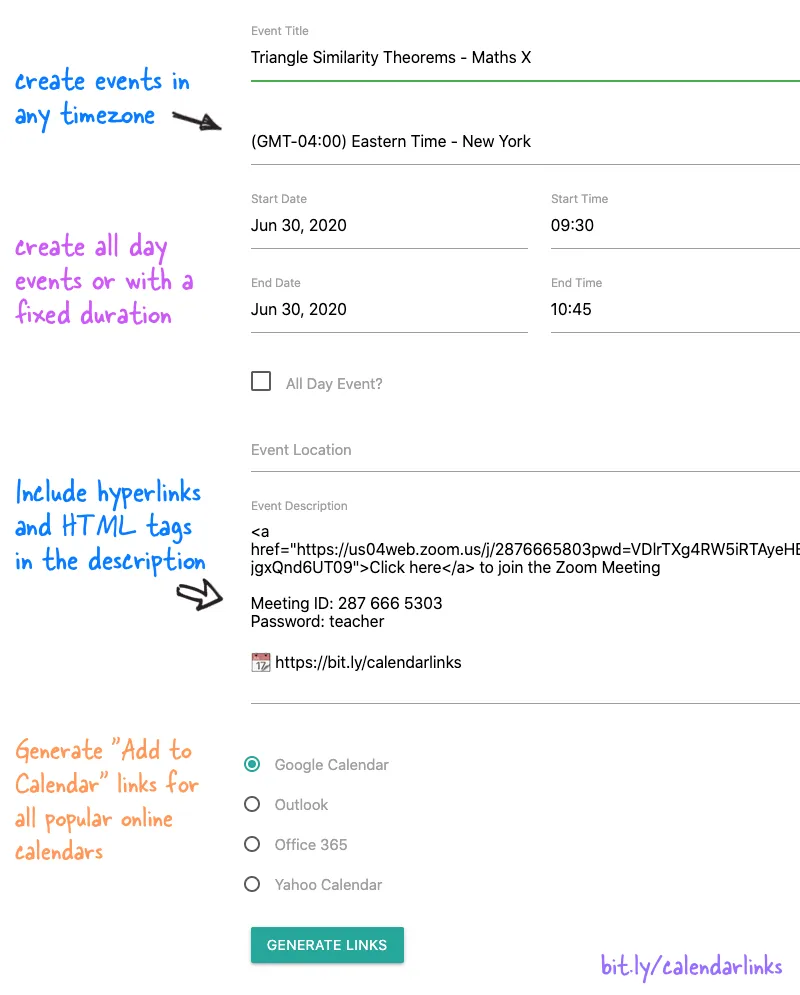You are organizing an online event – maybe a meeting on Zoom or a training session hosted on Google Meet – and you would like the attendees to add the event to their own calendars. Once added to their calendar, the event will act as an automatic reminder and attendees will get a notification when the conference is about to start.
There are two way to go about this:
-
You can create a new meeting in your online calendar (Google, Outlook or any other calendar) and add the individual attendees as guests so the event automatically gets added to their calendar as well.
-
You can include an “Add to Calendar” link or button in your email messages, forms and website pages. Anyone can click the link to quickly save your event on to their calendars – see live demo.
Create Add to Calendar Links for Emails and Websites
The Add to Calendar app can create links that will let people quickly save your events on to their own calendars. You can create links and event reminder buttons for Google Calendar, Outlook, Microsoft Office 365 and Yahoo! Calendar.
The app will also generate downloadable iCalendar .ics files.
To get started, add the event title and choose the default timezone of your event. Then use the built-in date and time picker to specify the event start date and end date. If the event spans the entire day, check the “All Day Event” option.
The event description field can have long text, hyperlinks and simple HTML tags for formatting. Next choose the calendar name to target and click the Generate button. The app generates plain links that you can paste in emails and HTML buttons (with inline CSS) for embedding in your web pages and email newsletters.
You can create “Add to Calendar” links on both the desktop and your mobile phone. People who click on these links can quickly save your event on their calendar, which will also remind them about your event automatically.